FastStone Capture is a powerful, lightweight, yet full-featured screen
capture tool that allows you to easily capture and annotate anything on
the screen including windows, objects, menus, full screen,
rectangular/freehand regions and even scrolling windows/web pages. You
can choose to send captures to editor, file, clipboard, printer, email,
Word/PowerPoint document or upload them to your website. Editing tools
include annotating (texts, arrowed lines, highlights), resizing,
cropping, sharpening, watermarking, applying edge effects and many more.
It also allows you to record screen activities and sound into highly
compressed video files. Other features include global hotkeys, automatic
filename generation, support for external editors, a color picker, a
screen magnifier and a screen ruler. FastStone Capture saves files in
BMP, GIF, JPEG, PCX, PNG, TGA, TIFF and PDF formats.
Features
- A small handy Capture Panel that provides quick access to its capture tools and output options
- Global hotkeys to activate screen capturing instantly
- Capture windows, objects, menus, full screen, rectangular/freehand regions and scrolling windows/web pages
- Capture multiple windows and objects including multi-level menus
- Options to specify output destination (internal editor, clipboard, file, printer ...)
- Draw annotation objects such as texts, arrowed lines, highlights, watermarks, rectangles and circles
- Apply effects such as drop-shadow, frame, torn-edge and fade-edge
- Add image caption
- Resize, crop, rotate, sharpen, brighten, adjust colors ...
- Undo/Redo
- Support external editors
- Save in BMP, GIF, JPEG, PCX, PNG, TGA, TIFF and PDF formats
- Send captured images by email
- Send captured images to Word and PowerPoint documents
- Send captured images to a Web (FTP) server
- Record screen activities and sound into video files
- Screen Color Picker
- Screen Magnifier
- Screen Ruler
- Support multiple monitors
- Run when Windows starts (optional)
- Minimize to System Tray area
- Small footprint in memory
- And many more...
Version 7.6 (July 26, 2013)
Added "Screen Crosshair". It displays two full-screen intersecting lines (crosshair) on the screen with a magnifier showing the details of the area around the mouse pointer. You may find it helpful to align screen objects, compare chart or tabular data and underline the text you are reading.
Added "Join Images Side by Side". You can use it to combine multiple images into a single image file
Added option "Show resizing handles on image borders" to the Settings (in Editor tab). By dragging the resizing handles, you can remove unwanted borders or add blank space to the image easily and precisely
Added option "Copy captured image to Clipboard automatically" to the Settings (in Capture tab). Check this option if you want to send a copy of the captured image to Windows Clipboard automatically every time you make a screen capture
Added a "Reset" button to the Settings window so you can reset your settings to their default values
Improved "Video Editor"
Added "Step Forward" and "Step Backward" for navigation between video frames
Fixed a bug: some part of video frames are black when viewed in the video editor
Improved "Screen Ruler"
Other minor improvements and bug fixes
Features
- A small handy Capture Panel that provides quick access to its capture tools and output options
- Global hotkeys to activate screen capturing instantly
- Capture windows, objects, menus, full screen, rectangular/freehand regions and scrolling windows/web pages
- Capture multiple windows and objects including multi-level menus
- Options to specify output destination (internal editor, clipboard, file, printer ...)
- Draw annotation objects such as texts, arrowed lines, highlights, watermarks, rectangles and circles
- Apply effects such as drop-shadow, frame, torn-edge and fade-edge
- Add image caption
- Resize, crop, rotate, sharpen, brighten, adjust colors ...
- Undo/Redo
- Support external editors
- Save in BMP, GIF, JPEG, PCX, PNG, TGA, TIFF and PDF formats
- Send captured images by email
- Send captured images to Word and PowerPoint documents
- Send captured images to a Web (FTP) server
- Record screen activities and sound into video files
- Screen Color Picker
- Screen Magnifier
- Screen Ruler
- Support multiple monitors
- Run when Windows starts (optional)
- Minimize to System Tray area
- Small footprint in memory
- And many more...
Version 7.6 (July 26, 2013)
Added "Screen Crosshair". It displays two full-screen intersecting lines (crosshair) on the screen with a magnifier showing the details of the area around the mouse pointer. You may find it helpful to align screen objects, compare chart or tabular data and underline the text you are reading.
Added "Join Images Side by Side". You can use it to combine multiple images into a single image file
Added option "Show resizing handles on image borders" to the Settings (in Editor tab). By dragging the resizing handles, you can remove unwanted borders or add blank space to the image easily and precisely
Added option "Copy captured image to Clipboard automatically" to the Settings (in Capture tab). Check this option if you want to send a copy of the captured image to Windows Clipboard automatically every time you make a screen capture
Added a "Reset" button to the Settings window so you can reset your settings to their default values
Improved "Video Editor"
Added "Step Forward" and "Step Backward" for navigation between video frames
Fixed a bug: some part of video frames are black when viewed in the video editor
Improved "Screen Ruler"
Other minor improvements and bug fixes
Size: 3.64 MB









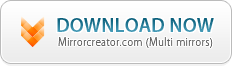




0 comments:
Post a Comment